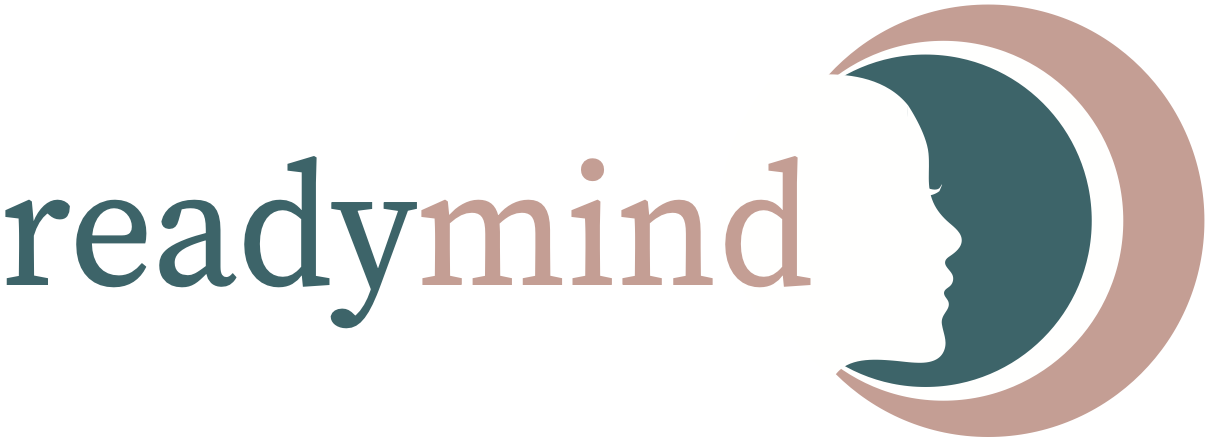ReadyMind makes patient screening easy. Search below to learn how
QR codes are a convenient way for clients to take assessments on their smartphone. This guide will show you how to setup a QR code and make suggestions about integrating …
Get started with ReadyMind – A how to guide In the below video Dr Toni Pikoos runs through step-by-step instructions on how to get started with ReadyMind. https://vimeo.com/834254647
Security is at the heart of ReadyMind and we encourage users to enable two-factor authentication to enhance protection of your data. Two-factor authentication (2FA) is a mechanism to double-check your …
Allocating your clients to groups can help keep your clients organized. Groups are useful if you want some users (practitioners) to have access to some groups of clients or if …
Saving ReadyMind test results onto your computer or practice management software can be helpful so you can retain a copy in your client file. All results are exportable as a …
Sometimes multiple users (clinicians) might want access to the same client file. While Account Managers and Supervisors will have access to all client files, users with “Practitioner” level access will …
Sometimes clinicians have the same set of multiple questionnaires that they routinely administer. To streamline this process we created the Batteries feature so that you can save a list of …
Sometimes when you’re sending a client an assessment via email, you’ll want to modify the standard email text to better reflect how your practice works. Within ReadyMind you can save …
Occasionally, you might make a mistake and administer an assessment to the wrong client and want to delete the record of that assessment from the system. You can delete the …
Sometimes you might make a mistake and administer an assessment to the wrong client. If you do, don’t worry, you can reassign that instance of the assessment to the correct …
ReadyMind will automatically assign the date of the assessment result based on the day the assessment was submitted. However, there are some instances where changing the date might be helpful, …
You can change the email address associated with your ReadyMind account. Note that your username for logging in is your email address. Go to Account Select Account Details Under Email …
If you want to send out a mass email survey to clients and maintain anonymity, you can use Dummy Client. You can obtain the URL link via Dummy Client and …
Some assessments in ReadyMind include a visual representation of symptom changes over time. Sometimes it can be helpful to share these graphs with a GP or referring practitioner in the …
If you can’t login to your ReadyMind account and receive the message “Unable to sign in. Please check your account information and try again“, it will either be because your …
Being able to edit client details after creation will assist with new contact details as needed. The following steps will take you through how to update this information. 1. Go …
Below are the details for how to add a new client. The limit of how many clients you can add will be dependent on your plan. To check your limit …
ReadyMind offers the ability to export assessment data in a CSV format for your clients. To receive CSV results via email as assessments get completed: 1. Go to Account2. Go …
Clients sometimes need to be deleted when they are no longer receiving assessments or coming to practice. If you are looking to edit a client’s information, you can find this …
If you’re part of a practice account, each client is assigned to a different practitioner. While Account Managers and Supervisors can see all clients within a practice, users with “Practitioner” level …
From the homepage of your account, the Log out button will be on the top right corner of your screen. Back to Support Related Articles
One of the most popular features in ReadyMind is the graphing of score histories. This is particularly helpful when showing clients the progress they have made over the course of …
You can send an assessment to clients so they can complete the questionnaire remotely on their own device (e.g. phone or laptop). You can either email the assessment from within …
Assessments can be emailed instantly from your device (laptop, tablet, smartphone) to the client’s own device so they can complete the assessment at home or in your waiting room. There …
To assist with routine outcome monitoring, assessments can be scheduled to be automatically emailed to clients on a weekly, monthly, etc basis. Clients can then complete the assessment at home …